- Google chrome remote desktop is a remote desktop software tool developed by google.
- It allows a user to remotely control another computer using a chromoting protocol developed by google.
- It transmit the keyboard and mouse event from one computer to other.
- It support both, a remote assistance mode and a remote desktop mode.
- Remote assistance is a tool for interactively helping users troubleshoot problems with their computers.
- Remote desktop mode where a user can connect to another machine remotely.
How to use?
- Go to chrome web store and click on "ADD TO CHROME".
- You will need to install the extension in all the devices you want to use remotely.
- Once installed, click new tab and you can access the remote access tool from the list of installed apps.
- The first time you launch chrome remote desktop, you’ll need to grant it permission to access your computer.
- Click continue, make sure that you are signed into your google account, and then click ‘Allow access’.
- Click the ‘Get started’ button in the my computers section. Click the ‘Enable remote connections’ button.
- As a security measure, you will need to choose a PIN to protect your computer, so enter and confirm a code that is at least six digits in length and then click OK.
- Repeat the same process to the other computer which one you want to connect. After that click the Get Started button you should see entry for your other computer.
- To start a remote session, click the name of the computer you would like to connect to, enter the PIN you set up, and hit Connect.
- You can disconnect the remote desktop clicking on Enable remote connections.







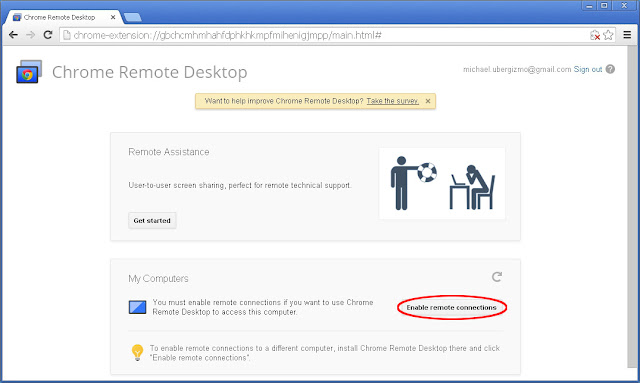
No comments: